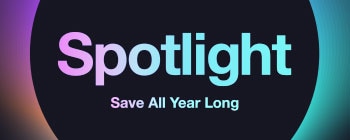UserName
Sign In
Don't have an account?
Create an Account
Account
Orders
Main Menu
Shopping Tools
Products
Antibodies
Products
Antibodies
Chemicals
Lab Consumables
Products
Lab Equipment and Instruments
Products
Lab Furniture and Storage
Life Sciences Products
Products
Life Sciences Products
Safety Products
Products
Safety Products
Applications
Cell Biology
Applications
Cell Biology
Chemistry
Applications
Chemistry
Genomics
Applications
Genomics
Production & Bioprocessing
Applications
Production & Bioprocessing
Proteomics
Applications
Proteomics
Safety
Applications
Business Solutions
Programs and Services
Services
Programs and Services
Documents and Certificates
Main Menu
Special Offers
Main Menu
Special Offers